经常清理碎片可以让我们的电脑运行速度变得更快,那么该如何整理磁盘碎片呢?今天小编就教大家如何使用Win7自带的工具清理磁盘碎片。
推荐:最新Win7系统下载
具体操作方法:
在磁盘管理器中,对任意磁盘右键找到属性点击。

转到工具选项卡,找到磁盘整理功能。

选择需要进行磁盘碎片整理的磁盘,然后点击“磁盘碎片整理”,系统会自动进行操作。

待系统自动完成碎片整理功能后,会显示各个磁盘中的碎片整理率。
当然,如果大家不想每次都手动去进行磁盘碎片整理功能,可以进行“配置计划”。在配置计划中,可以设置让系统每隔一段时间自动进行碎片整理功能,然后选择需要整理的磁盘。到了特定的时间,系统会悄无声息的自动进行磁盘碎片整理。

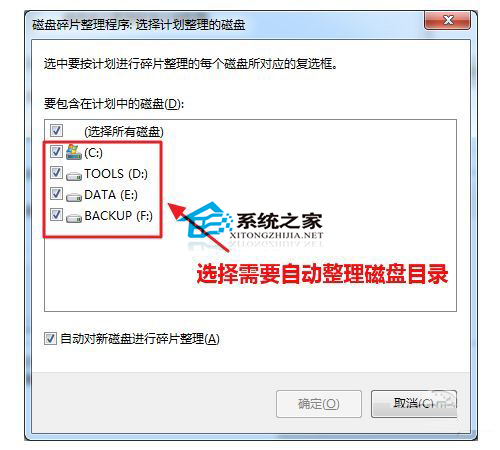
通过这些步骤,你就可以很快的将Win7系统中的磁盘碎片清理干净了,有兴趣的用户,现在就去试试吧。
- 系统之家win7 64位纯净版
- 系统之家win7 64位ghost系统V2019
- 系统之家Win7_64位纯净版 纯净旗舰版(64位)201506系统下载
- 系统之家win7 32位纯净版
- 新系统之家系统 Ghost Window7 x86 干净旗舰版 V2021.01
- 新版系统之家系统 GHOST WIN7 X32位 游戏装机版 V2021.02
- 系统之家xp纯净版
- 系统之家 GHOST XP SP3 纯净版XP系统 系统之家XP系统下载
- 系统之家 Ghost XP SP3 纯净标准版 系统之家纯净版系统
------分隔线------








